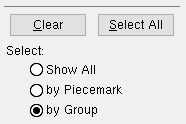Member Undelete
Member Undelete
Tool summary :
Also see :
page 1 | contents | model > member > | model -- member | index
 To invoke Member Undelete :
To invoke Member Undelete :
In Modeling ...
Method 1 : Click the icon. The icon can be taken from the group named ' Model -- Member ' and placed on a toolbar (classic) or the ribbon (lightning).
Method 2 : If " Modeling layout style " is ' Classic ', you can use the menu system to choose Model > Member > Member Undelete .
Method 3, 4 or 5 : Member Undelete can also be configured to be invoked using a keyboard shortcut , the context menu , or a mode . For the lightning interface, this configuration is done using Customize Interface .
page 1 | contents | model > member > | model -- member | index | top
 Features of Member Undelete :
Features of Member Undelete :
- Deleted members are members that have been removed from the model using tools such as Delete or Erase Member . Member Undelete opens a selection list of deleted members, from which you can select the members you want to undelete. The various configurations of that selection list are described here .
- Unlike Quick Undelete , Member Undelete can be used to undelete members that were deleted during previous Modeling sessions. If no members have been deleted in your current session ( situation 2 ), then all members will be shown. If members have been deleted in your current session ( situation 1 ), you can select " Show all " for those members deleted from other sessions to be shown.
- So long as you have not run the Release Deleted Members utility, Member Undelete can be used to undelete any member that has ever been deleted in your current Job . If you have run the Release Deleted Members utility, then Member Undelete can be used to undelete any member that was deleted since the time that utility was last run.
- You cannot undelete a member whose member line exactly aligns with the member line of a member that currently exists in the model. Instead of undeleting the member, Member Undelete gives you the following warning: " Unable to undelete member [num] due to overlap with member [num] ." However, you can undelete a member whose member line is, for example, parallel to but 1 inch higher than a member in the model -- it is your responsibility to ensure that the member materials do not clash.
Situation 1
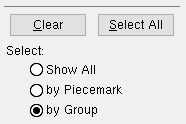
|
Situation 2

|
- Situation 1: You have deleted members in your current session of Modeling . Unless you select "
 Show all ," the list of members from which you choose to undelete shows only those members that were deleted in that session. By default, the members are listed by "
Show all ," the list of members from which you choose to undelete shows only those members that were deleted in that session. By default, the members are listed by "  Group ." Members that were deleted simultaneously are in a single group. The groups are numbered in the order in which they were deleted, with the first deleted group identified as " Group 1 " and the second group deleted identified as " Group 2 ." If you want to list each member separately by its piecemark and member number, you can select "
Group ." Members that were deleted simultaneously are in a single group. The groups are numbered in the order in which they were deleted, with the first deleted group identified as " Group 1 " and the second group deleted identified as " Group 2 ." If you want to list each member separately by its piecemark and member number, you can select "  Piecemark ." "
Piecemark ." "  Show all " lets you undelete members that were deleted in previous sessions as well as your current session.
Show all " lets you undelete members that were deleted in previous sessions as well as your current session.
- Situation 2: If there are no deleted members in your current session of Modeling , the list of members that you can choose to undelete includes all deleted members in all Modeling sessions since the Release Deleted Members utility was last run. The "
 Show all " and "
Show all " and "  Piecemark " radio buttons are not visible since the complete deleted members list is already shown and the members are already listed by piecemark and member number. "
Piecemark " radio buttons are not visible since the complete deleted members list is already shown and the members are already listed by piecemark and member number. "  Group " is not an option.
Group " is not an option.
- When using Member Undelete , you should -- but don't have to -- be in a view where the undeleted members will be shown. The members you select will be undeleted even if you cannot see their return to the model.
- Once a member has been undeleted, it and the members it connects to automatically undergo Process and Create Solids if " Automatically process after modeling operation " is set to ' Process and create solids '.
- If the box for " Member operations " under " Job " is checked in Event Logging Setup , the undeletion of members is recorded to the "
 Log " that is found on your current Job's Edit Properties window ( Home > Project Settings > Job > Job Property Settings ). It is also recorded to the "
Log " that is found on your current Job's Edit Properties window ( Home > Project Settings > Job > Job Property Settings ). It is also recorded to the "  Log " of the undeleted member.
Log " of the undeleted member.
page 1 | contents | model > member > | model -- member | index | top
 Member Undelete ( Modeling )
Member Undelete ( Modeling ) To invoke Member Undelete :
To invoke Member Undelete :
 Features of Member Undelete :
Features of Member Undelete :